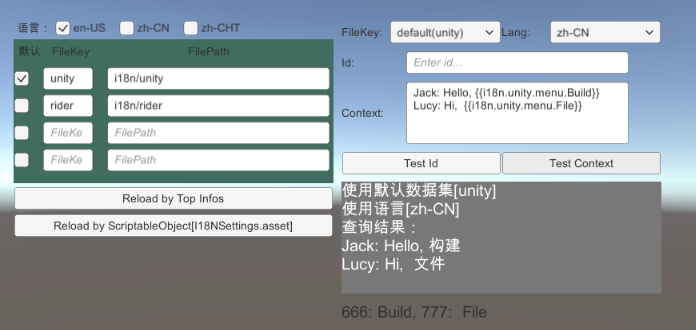中文 | English
RocketDriver Pro

RocketDriver Pro is a game framework for Unity engine
3. Internationalization (i18n) - Lightweight Internationalization Solution
- JLGames.RocketDriver.Actions.i18n provides full functional support for the internationalization module.
- BabelEdit is recommended for authoring management datasets.
- Use internationalization (i18n) in three steps:
- Prepare the data.
- Initialize (Initialize by registering information or Initialize by configuring assets).
- Use.
3.1 Preparation
Understand the internationalization requirements of the project and prepare data files.
3.1.1 Clarify the types of international languages that the project needs to support
Here are English[English], Chinese[Simplified], Chinese[Traditional] as examples.
3.1.2 Prepare internationalization data files
Multiple file sets are supported, here are two file sets unity, rider for example.
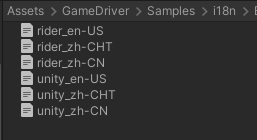
The data format is in the form of Key-Value:
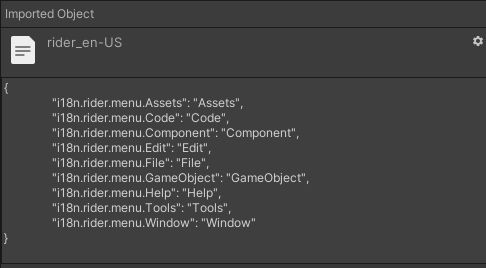
The current test dataset is authored using Jetbrains’ [BabelEdit] (https://www.codeandweb.com/babeledit), which is a nice tool.
3.2 Initialize by registering internationalization informations
3.2.1 Register languages with the registry.
Call the RegisterLang function in the I18NRegister instance:
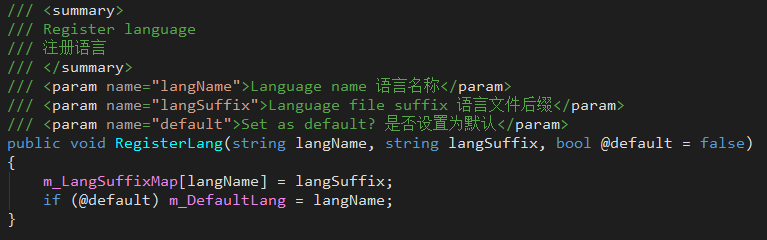
- langName as langSuffix suggests.
- default=true sets the current language as the default language.
3.2.1 Loading information to the registry registration file set
Call the RegisterFile function in the I18NRegister instance:
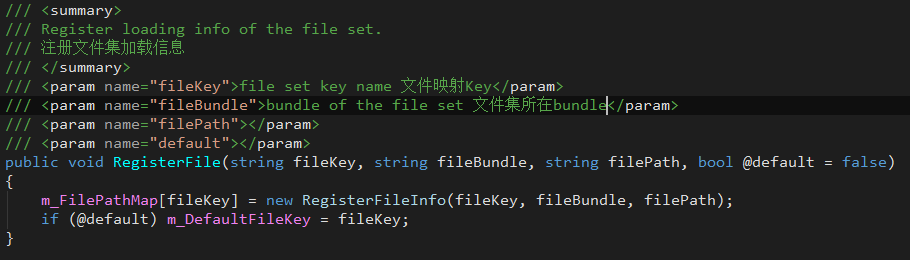
- fileKey is used to identify the currently set fileset.
- default=truej Set the current fileset as the default fileset.
3.2.3 According to the registry, load data into the manager
Call the LoadData function in the II18NManager instance:
I18NManagerShared.Manager.LoadData();
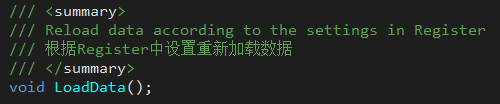
NOTE: If you have performed load data in the past, you should clear the old data first:
I18NManagerShared.Manager.ClearData();

3.3 Initialize by configuring asset
3.3.1 Generate configuration assets and configure information
- Select the generation directory of the configuration assets, click the menu “Tools -> RocketDriver -> Project -> Gen I18NSettings”.
- The generated asset file is named “I18NSettings.asset”.
- Set the extension name of the fileset: Asset Extension. “json” is suggested here.
- Add the fileset to the Assets configuration list. Or set one of them as default (only the last default takes effect).

3.3.3 Initializing data by configuring assets
Call the LoadDataFromSettings function in the II18NManager instance:
I18NManagerShared.Manager.LoadDataFromSettings(settings);
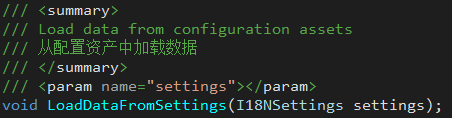
3.4 Use
3.4.1 Use the I18NTMPText component to add internationalization support to TMP_Text.
Add I18NTMPText component to TMP_Text node
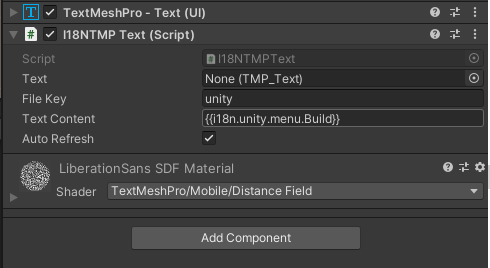
- File Key is the fileKey parameter when registering a file set.
- Auto Refresh When checked, the manager will refresh itself after reloading the data.
3.4.2 Use the I18NText component to add internationalization support to Text.
Add I18NText component to Text node
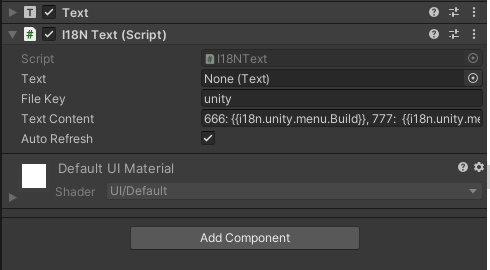
- File Key is the fileKey parameter when registering a file set.
- Auto Refresh When checked, the manager will refresh itself after reloading the data.
3.4.3 Reading internationalized data in code.
I18NManagerShared.Manager.GetValue(id, fileKey, lang);
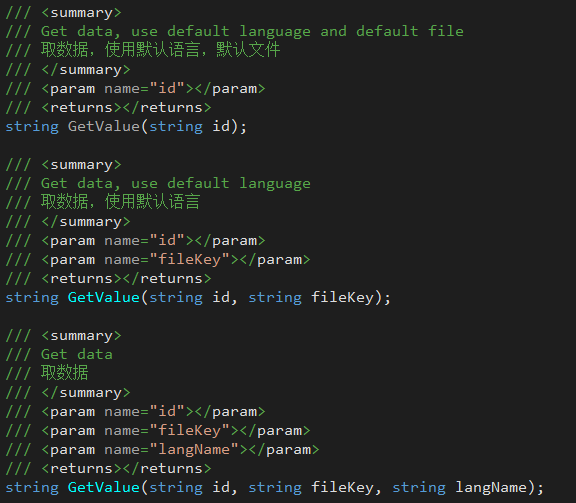
3.4.4 Internationalize the text content in the code.
Support script format in the file content: ``
I18NManagerShared.Manager.GetContent(content, fileKey, lang);
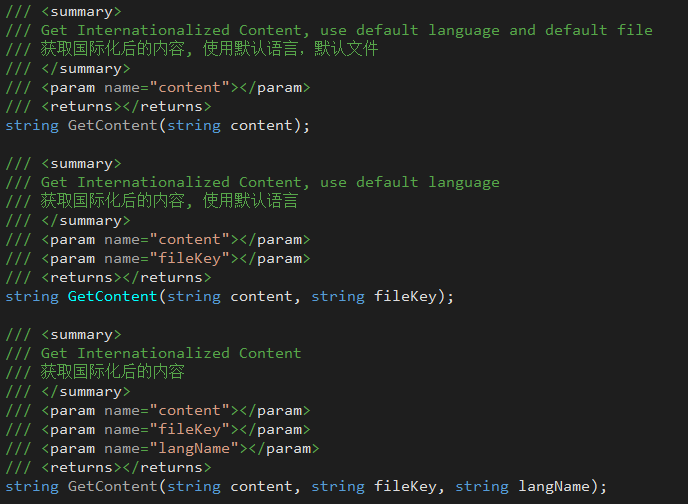
3.5 Example
JLGames/RocketDriver/Samples/i18n